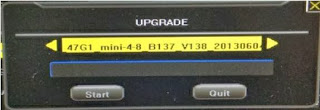This fix should work for all the SAN/SBN series .To know what series you have look look for the SKU# which should be located in the underside of the DVR .It the SKU end in SAN4,SAN8,SBN4,SNB8 and SBN6 this guide should work for you .
This error occurs when using Zviewer or any other Remote Viewer/DVR app,and attempting to view the cameras through port 7050. You may see the error message depending on which app you use the most common once are "max use error","Beyond the max channel" or "not support the channel number" .Whats happening here is that you DVR is probably not updated firmware wise and your DVR firmware is the older than the 06/04/2013 update that fixes this issue.
To check what firmware your DVR is running on log in to you menu the choose from the upper menus "Maintenance" ,from "Maintenance" scroll down to where it says "Next Page" keep clicking "Next Page" until you get to the last page where you should be able to see How much HDD capacity you are using ,Firmware version,hardware version and Mac Address of the device.If the firmware is older than 06/04/2013 you're going to have to update.
So here are the steps to update your DVR and fix this nagging issue .Please make sure you pick the correct firmware for your device .
So first we are going to need to download the Updated firmware .I have added links for them below.
We are also going to need a USB Drive it doesn't have to be a large one as the file we are going to download is only 6 Megabytes.
Here are the links to the Firmware:
For Zmodo DVR with SKU# ending in (SBN6) use this Link :
http://files.zmodo.com/Firmwares/DVRs/SBN4_SBN8_SBN6/update_47G1_mini-16_B137_V138_20130604.tar.gz
For Zmodo DVR with SKU# ending in (SAN,SBN4 or SBN8) use this Link:
http://files.zmodo.com/Firmwares/DVRs/SBN4_SBN8_SBN6/update_47G1_mini-4-8_B137_V138_20130604.tar.gz
So with the Firmware and USB Drive we are going to proceed on making our USB ready for flashing our DVR.
1.We need to Format USB to FAT32 .Once thats done transfer the Zip file you just downloaded to your USB Drive.DO NOT UNZIP,if you unzip it the DVR won't recognize it.
2.Make sure your DVR is powered Off and connect the USB Drive to one of the USB ports in the back of the DVR .
3.After the USB is connected to the back of the DVR ,power back On the DVR.
4.Now login to Menu ,select "Maintenance" from the top menu and scroll down to "Upgrade" .
5.Select or click on the asterisk,
 ,with the mouse or remote control.
,with the mouse or remote control.6.Your should be prompted by a popup screen make sure the Zip file name es displayed and select "Start".
Make sure you Don't Power off your DVR during upgrade process you run the risk of bricking you DVR.
7. After the Upgrade is done ,you should be prompted to restart your system click "NO". Instead go to your top Menu and select "Save" under the "Save" menu select to reset to factory settings.After that done select "Save and Exit" .Keep in mind that you password might have reset to Admin as your user and "111111" as your password.(Six times 1).
At this point you can set everything back up again to how you had it and before the error started showing up .If the problem is still going strong we are going to need to do a hard reset .
To do a hard reset of the DVR .We are going to have to open the case of the DVR .You can do this by removing the screws on each of the sides and the once in the bottom that hold the case .Dont remove the bottom screws the hold you HardDrive ,they will be more to the middle of the case .The screws that hold the case will be towards the edges .
Once the top is removed make sure the DVR is powered on and with the same screwdriver "short" or "Bridge" or "Jump" the two pins shown below on the DVR's motherboard.
This should
This should fix your problems if this doesnt help you out than contact Zmodo directly or the store where you bought the unit .You can also go to Zmodo facebook page and ask question to them directly too.